How to Log in to the WordPress Admin Dashboard
To manage your online presence, you should start by logging into the WordPress Admin dashboard. As the digital world continues to evolve, it is important to have easy access to your WordPress site, whether you're a blogger, small business owner, or part of a larger organization. Bluehost simplifies website management, and with the Account Manager, accessing your WordPress Admin dashboard is a simple process!
This article will guide you in logging into your WordPress Admin dashboard.
- Logging in to WordPress Admin via the Account Manager
- Logging in to WordPress Admin via the Login URL /wp-admin
- Summary
We also created a video to guide you through the steps for logging into WordPress Admin via the Bluehost Account Manager.
Logging in to WordPress Admin via the Account Manager
- Log in to your Bluehost Account Manager.
- In the left-hand menu, click Websites.
- Click the WORDPRESS ADMIN button located next to the website you want to manage.

- You'll be redirected to your WordPress Admin Dashboard in a new tab.
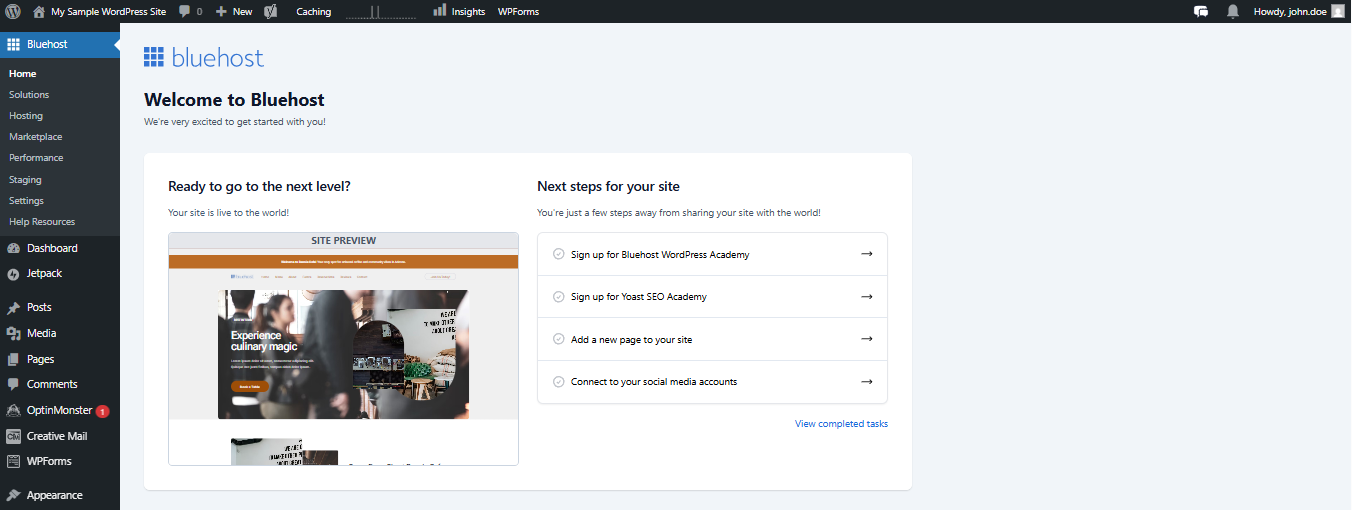
Logging in to WordPress Admin via the Login URL /wp-admin
This method allows you to directly access your WordPress dashboard using your domain name and login credentials.
Go to Your Login Page
- Type your website address followed by /wp-admin in your browser.
- Example:
www.example.com/wp-admin, This will open the login page.
This will open the login page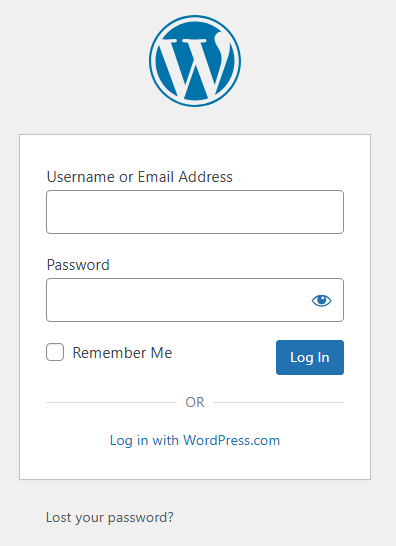
If you've changed your login URL (for example, using a security plugin), this link might not work. If you're unsure what your login link is, feel free to reach out for help.
- Example:
- Enter Your Login Details
- Put in your username or email and password, then click Log In.
- Access Your Dashboard
- After logging in, you’ll see your WordPress dashboard, where you can manage your site.
WordPress Installation on a Subdomain or Subdirectory
The structure of your WordPress installation is important for accessing the login page at /wp-admin.
- If you installed WordPress on a subdomain, such as
blog.example.com, your login URL will be "www.blog.example.com/wp-admin." - If your WordPress installation is in a subdirectory, for example,
example.com/myblogwith "myblog" as the subfolder, your login URL will be "www.example.com/myblog/wp-admin.
Summary
Whether you are an advanced WordPress user or new to website management, knowing the different methods for logging into WordPress can significantly enhance your efficiency in managing your online platform. It is important to keep your login credentials secure and to be aware of the login URL changes that security plugins might enforce.
By learning how to log in to the WordPress dashboard, you can ensure a smoother, more accessible management experience for your WordPress site. This will allow you to focus more on creating content, engaging with your audience, or growing your business online.
If you plan to upscale your WordPress site, check out our WordPress Hosting plan for top-tier updates and plugins, and enjoy faster site performance.
If you need further assistance, feel free to contact us via Chat or Phone:
- Chat Support - While on our website, you should see a CHAT bubble in the bottom right-hand corner of the page. Click anywhere on the bubble to begin a chat session.
- Phone Support -
- US: 888-401-4678
- International: +1 801-765-9400
You may also refer to our Knowledge Base articles to help answer common questions and guide you through various setup, configuration, and troubleshooting steps.